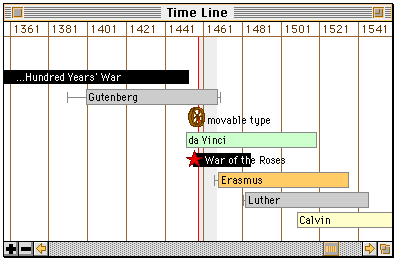
The Time-Line Window
The time-line window shows lifetimes and events against a horizontal time scale. The buttons at the lower left of the window control the time scale, and the horizontal scroll bar can be used to set the time anywhere within the allowed range (5000 B.C. to A.D. 2000).
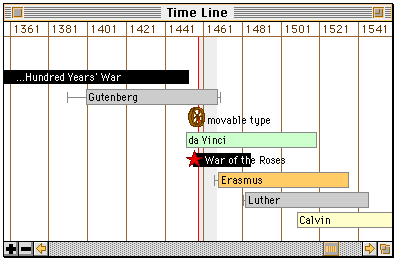
By holding down the option key and then clicking within the window, you bring the date you click on to the centre of the view. If you keep the option key and mouse button down, and move the mouse, you can zoom the time scale in and out dynamically. The latter is an advanced manoeuvre, and is tricky at first. But with some practice it is easy to zoom in on any particular day in history in a matter of seconds.

The cursor keys can also be used to control the time. The left and right arrows back up or advance the time by one step, respectively. The up arrow zooms the time in to a smaller step size. The down arrow zooms the time scale out.
Use the "c" and shift-"c" keys to cycle the vertical ordering of events.
The "People" and "Events" Menus
These menus are used to select which categories of people and events are shown. Their division into categories and sub-categories is arbitrary, and is based mainly on the number of different items in the default database. The default categories are defined in the files "p-menu.ttt" and "e-menu.ttt" in the "ttt" folder. They can be edited by the user.
Changing Views
Clicking on the icon or time-line of any person or event selects that item, as shown by highlighting. Double-clicking on an item brings up the time-line window (or the map window if you are already there) and focuses the view on the selected item. Command-clicking on an item, i.e. holding down the command key as you click, brings up the info window (or the map window if you do this in the info window). Switching directly to the map from the time-line or info views causes the map view to focus on the selected item.
Map Windows
You may open up two map windows. They will display any lifetimes or events which overlap with the shaded time interval in the time-line window. You may set their magnifications and locations independently.
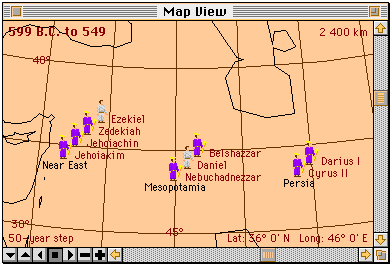
The date interval is displayed in the upper-left corner, and the size of the current time step is displayed in the lower-left corner. View scale is shown in the upper-right (horizontal distance across the window). The bottom-right legend has the latitude and longitude of the centre of the view.
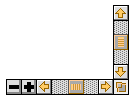
The primary projection controls are the scroll bars. The vertical scroll bar is used to change or set the latitude. The horizontal scroll bar controls longitude. It can turn the view through 360 degrees, and wraps around. There is no keyboard equivalent for these.
The plus and minus (+ and -) buttons change the map's magnification. The plus and minus keys on the number pad do the same thing. Use the shift key with them to get larger zoom increments.

The size of the time step is changed here with the up- and down-triangle buttons. (They have the same effect as the plus and minus buttons in the time-line window.) Use them with the shift key to change the time step by larger increments. Time can also be animated. The right-triangle button starts the calendar running forward, the left-triangle one starts it in reverse, and the button with the square stops it.
The cursor keys have the same time-control function in the map window as they do in the time-line window.